Using offline folders causes duplicate databases and strange loss of synchronization
TATEMS uses a Microsoft Access database mdb file which cannot be syncronized like
other file formats can..
Here is a simple scenario of what happens:
- Computer 1 is sharing TATEMS data.
- Computer 2 is linked to the share via a mapped network drive letter.
- When computer 2 adds new data it never appears on computer 1
- When computer 1 adds data it never shows up on computer 2.
The problem is caused because someone on computer 2 right clicked on the
shared drive folder for example T: drive and selected "Always Available Offline"
Even if you unselect this "Feature" the problem remains.
The solution is to go to computer 1 and stop sharing the TATEMS folder.
Then reshare the folder using a different name. Ex. "TATEMS Data"
You should also turn off Sync feature to prevent "Always Available Offline" from being
turned on again.
To turn the feature off go to Windows Control Panel and choose "Sync Center"
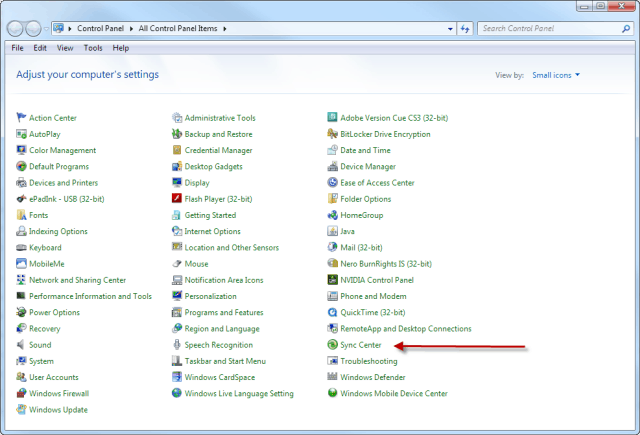
Then click on Manage offline files
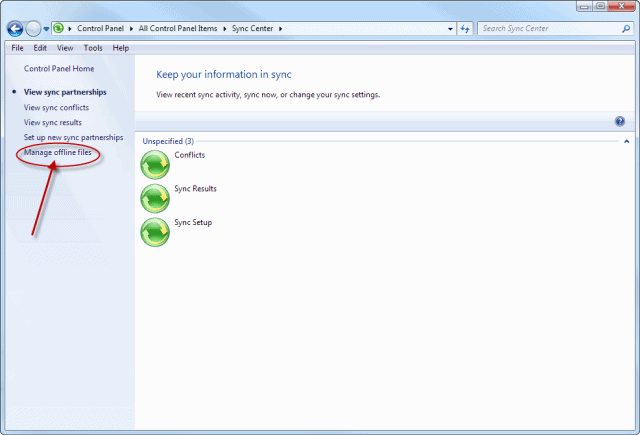
Then click the "Disable offline files" button
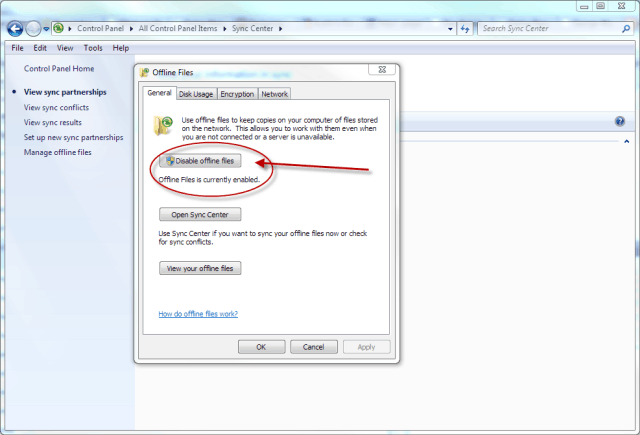
Then click ok.
This should prevent the user from accidentally marking the linked TATEMS folder
as "Always Available Ofline. "
Related Articles
How to make a stop using a Lube Service Type for just one vehicle
Since you are still using that old Lube Service Type on other you equipment do this. Create a new Lube Service Type with the same name, but slightly different, to indicate it not in use any more. Keep it active but make the intervals all zeros. ...Bulk Odometer And Hours Import Using Excel
This video shows you how to export from the Bulk Odometer and Hours screen into an excel spreadsheet then paste in your odometer readings captured from another source. Then re-import back into TATEMS. This is as of version 4.6.18. Version 4.06.19 ...Disk Or Network Error
If you get a Disk I/O or network error the following troubleshooting tips may help. Normally that error message means you are losing connectivity to the network or your hard disk when idled. (can also happen during usage in some cases) Turn Off ...TATEMS Installing on Terminal Services/Remote Desktop Services or Citrix for Remote Access
For Terminal Services aka Remote Desktop Service do a Full Install Logged as Administrator and using Add/Remove Programs or the Terminal Service aka Remote Desktop Services- Application installer to navigate to the setup file called: ...New Year for 90 Day or User Defined Day Inspection
UPDATE- The steps below are NOT needed on newer versions of TATEMS. If your version upgrades and support have not expired all you need to do is update TATEMS. If you have already expired you can renew here: https://tatems.com/renew If you get to a ...